KM3050 in MP1109

- Location: MP1109
- Printer model: Kyocera MP3050
- Printer name: copy1109.physics.utoronto.ca
- IP: 128.100.78.66
printer should be accessible from wireless clients in St. George campus.
Windows 10 Users
Download Windows 10 - Kyocera Classic Driver for KM3050
Start by adding a new printer from the windows settings.
Click on “the printer I want isn’t listed”:
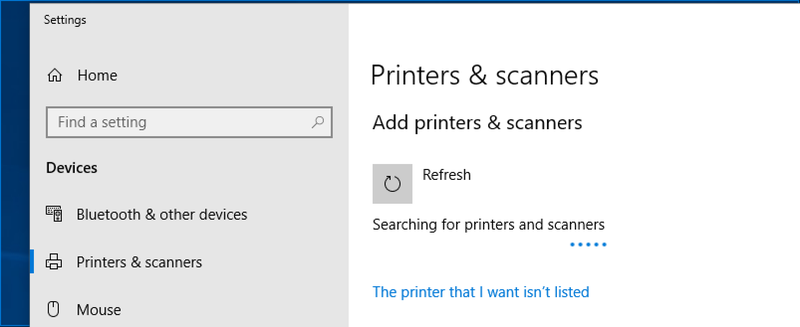
Choose “add a printer using a TCP/IP address or hostname and enter “copy1109.physics.utoronto.ca"
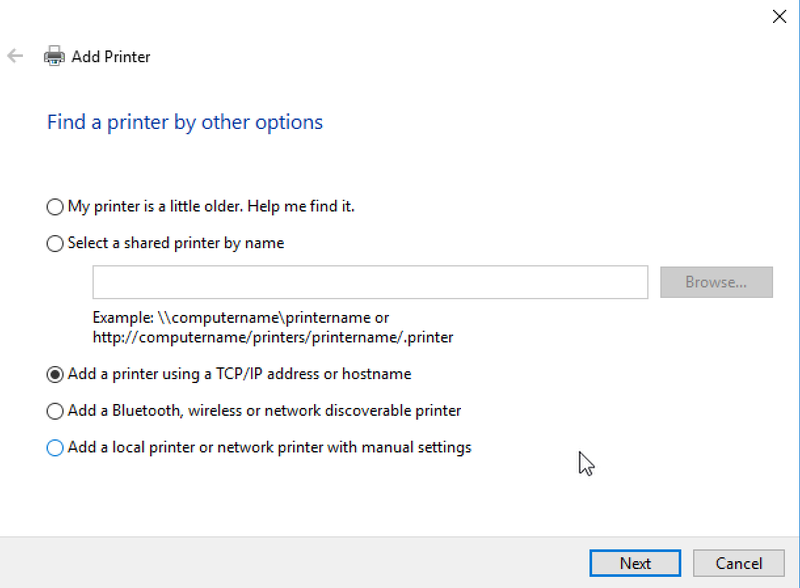
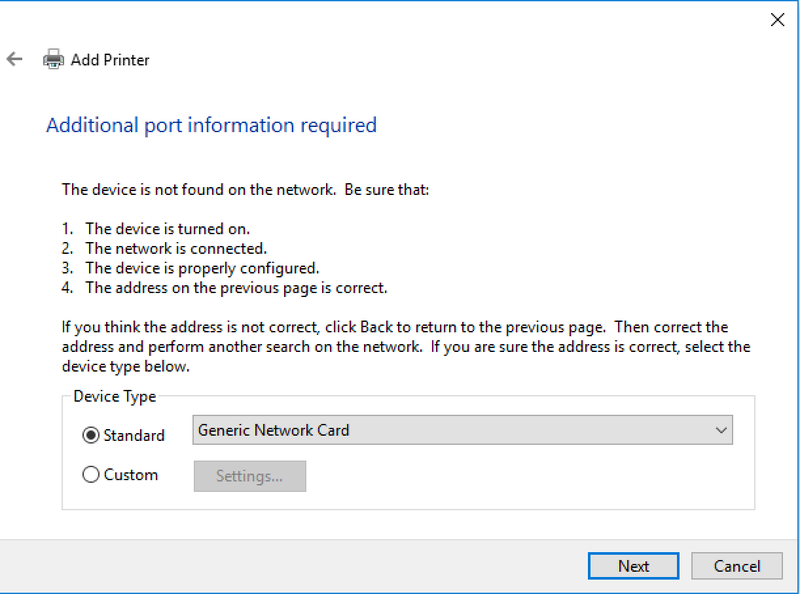
When asked to use a print driver, search for Kyocera Classic Universaldriver KPDL and use that one
KM5050 in MP804

- Location: MP804
- Printer model: Kyocera MP5050
- Printer name: mp804-copy.physics.utoronto.ca
- IP: 128.100.75.80
the printer should be accessible from wireless clients in St. George campus
Settings for Apple Macos
Settings for Apple Mac OS
Direct access:
Address: 128.100.75.80
Protocol: HP JetDirect
Print Server access:
Address: print-server.physics.utoronto.ca
Protocol: Internet Printing Protocol - IPP
Queue: /printers/MP1
