NOTE:
- Both Atmospherics printers LP6 and LPCLR2 are the same type Ricoh Aficio SP C430DN.
- The installation procedure is explained for LP6. To install lpclr2 just change "LP6" with "LPCLR2" in the text below. Where there are differences, they will be noted.
To set up lp6 on Windows 7 or later, take the following steps:
Step 1: Go to ‘Start Menu’ > ‘Devices & Printers’.
Note: If you do not see this choice in the start menu then click on ‘Control Panel’ and you should be able to find it in the window that opens.
Step 2: Click on ‘Add a Printer’.
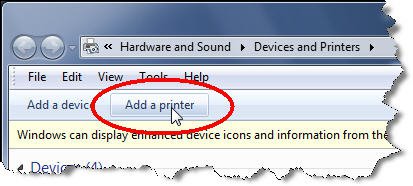
Step 3: Select ‘Add a network, wireless, or Bluetooth Printers’ and click on the ‘Next’ button.
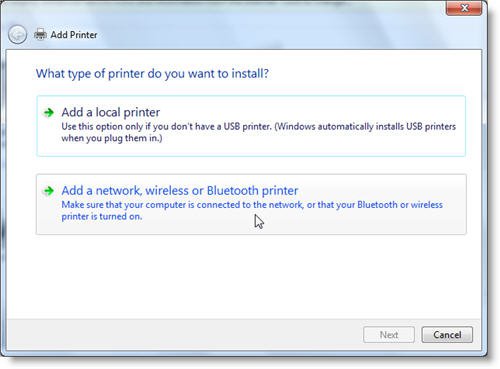
Windows will display a list of available printers.
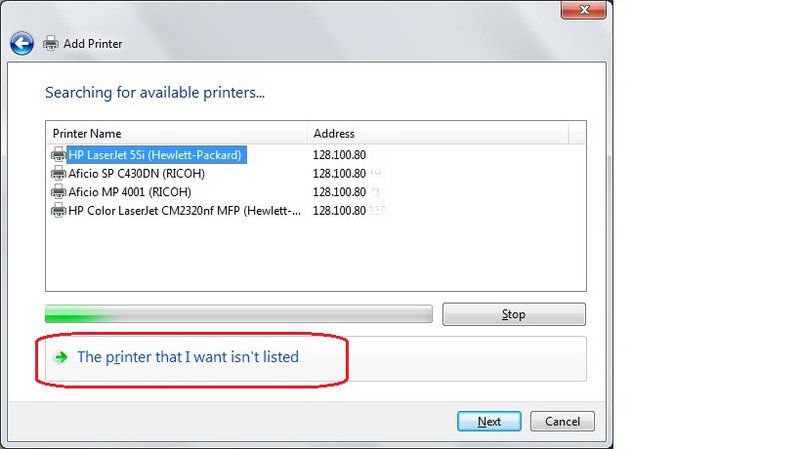
Select the option Add a printer using a TCP/IP address or hostname, and then click on the Next button. (Note: Contact your department administrator if you don't know the printer's IP address.)
